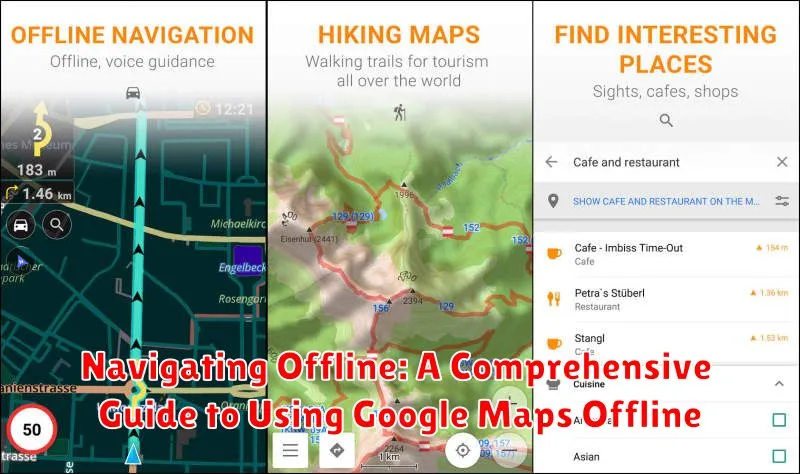In today’s digital age, having a reliable navigation tool is crucial. Whether you’re traveling to remote locations or trying to conserve data usage, having the ability to navigate without an internet connection is an indispensable feature. Google Maps offers an offline navigation option that enables users to download maps and use them even when they’re not connected to the internet.
This feature is especially beneficial for travelers venturing into areas with poor network connectivity. In this comprehensive guide, we’ll explore the steps to harness the power of Google Maps offline, manage your maps efficiently, and troubleshoot potential issues to ensure a smooth navigating experience wherever you are.
Downloading Offline Maps: A Step-by-Step Guide
Downloading maps for offline use is a straightforward process. First, ensure that you have internet access and a Google account. Open the Google Maps app on your device, then search for the area you want to download. It might be a city, a region, or any specific destination of your choice.
Once the location appears on the map, tap on the location name or address at the bottom of the screen. From the menu that appears, select the “Download” option. Adjust the selected map area according to your needs and confirm by pressing the “Download” button.
It’s important to note that the size of the offline map depends on your selection. Ensure you have sufficient storage on your device. Google Maps will notify you of the estimated size before you start downloading.
Navigating with Offline Maps
Once your maps are downloaded, using them offline is seamless. Simply open the Google Maps app, and the downloaded areas will automatically be accessible without requiring an internet connection. You can view the map details, search for locations, and navigate as you normally would.
While the offline maps offer a wealth of features, there are some limitations to be aware of. Features like real-time traffic updates, alternative route suggestions, and public transit information are not available in offline mode. However, it remains incredibly useful for basic navigation.
Managing Your Downloaded Maps
Efficient map management is crucial for making the most out of Google Maps offline. To view and manage your downloaded maps, open the Google Maps menu and select “Offline maps.” Here, you’ll find all your downloaded areas.
You can update, rename, or delete these maps as needed. Google alerts users to update maps after a certain period to ensure they have the most accurate and up-to-date information. Automatic updates can also be enabled for convenience, ensuring your offline maps always reflect the latest data.
Tips for Using Google Maps Offline Effectively
To maximize your offline navigation experience, here are some tips:
- Download Maps in Advance: Plan ahead and download the necessary maps while you have a reliable internet connection.
- Keep Maps Updated: Regularly update your maps to ensure accuracy and access to new features.
- Manage Storage: Offline maps can take up significant storage; manage your device’s space wisely.
By following these tips, you can enjoy a more effective offline navigation experience without needing to worry about connectivity issues.
Troubleshooting Common Issues
While using Google Maps offline is generally smooth, users can encounter issues. Common problems include downloaded maps not appearing or updates failing. To troubleshoot, check your internet connection when downloading or updating maps. Also, verify that your app is up to date.
If offline maps are not functioning properly, try restarting the app or your device. Additionally, clearing cache or data may resolve persistent issues. Utilizing the help section within the Google Maps app can also provide quick solutions to common problems.
Alternative Offline Navigation Apps
Although Google Maps is a popular choice, several alternatives offer robust offline navigation features. Here are a few to consider:
- HERE WeGo: Provides offline maps for over 100 countries with step-by-step navigation and public transit data.
- Maps.me: Offers detailed offline maps with routing for various transport modes and attractions.
- Sygic: Features offline GPS navigation, 3D mapping, and a large database of points of interest.
Exploring these alternatives can provide users with additional functionality and tailored experiences to meet different navigation needs.