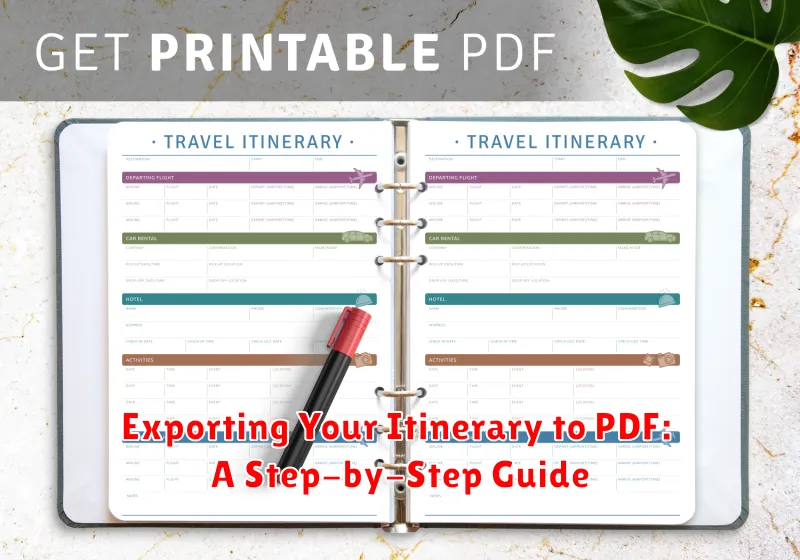In today’s fast-paced world, travel has become an integral part of our lives, whether it be for business or leisure. Organizing your travel details in a convenient and accessible format can significantly enhance your travel experience. One popular method is to export your itinerary into a PDF document, allowing easy access across multiple devices and ensuring you have all your trip details readily available.
This guide is a comprehensive walkthrough on how to export your itinerary to PDF, showcasing its numerous benefits and providing detailed steps to help you manage this task effectively. From understanding why PDFs are preferable to troubleshooting common issues, this guide ensures a smooth experience for every traveler.
Benefits of a PDF Itinerary
There are countless advantages to having your itinerary in a PDF format. Firstly, PDFs are versatile and can be opened on almost any device without the need for specialized software. This universality ensures that wherever you are, be it in the taxi, at the airport, or in a foreign country, your itinerary is always at your fingertips.
Another significant benefit is the security that PDFs offer. Unlike editable formats, a PDF maintains its integrity and formatting, making it less susceptible to unauthorized changes. This is crucial for business travelers who need to share their itineraries without risking alterations.
Methods for Exporting to PDF
There are several methods to export your itinerary to a PDF, depending on the original format and tools you have at your disposal. If you’re using a travel management app, many of them offer a direct export to PDF feature. This option is usually found under the sharing or export settings within the app.
If your itinerary is in a Word document or Excel spreadsheet, you can easily convert these files to PDF using built-in options in Microsoft Office. Simply go to the ‘File’ menu, select ‘Save As’, and choose PDF as the file format. For itineraries that are posted online or received via email in HTML format, you can print the webpage as a PDF by selecting the ‘Print’ option in your browser and choosing ‘Save as PDF’ as the destination printer.
Customizing Your PDF Itinerary
Customizing your PDF itinerary involves adjusting the document to suit your personal or professional needs. Consider incorporating elements such as contact details, emergency numbers, or maps to enhance the document’s functionality. If you’re familiar with PDF editing software, such as Adobe Acrobat, you can add headers, footers, and page numbers to make navigation easier.
For individuals who need additional customizations like personalized branding or specific layouts, there are specialized tools available. These tools usually allow you to include logos or custom fonts, giving your itinerary a professional appearance, especially when needed for corporate travel.
Troubleshooting Export Issues
Exporting documents to PDF can sometimes hit a snag. One common issue is formats not aligning correctly, which often happens with complex documents that include tables or images. To combat this, ensure your original document is well-organized before exporting. If an image is misaligned, try adjusting its placement in the original file.
Another issue might occur with font styles not rendering correctly. This can usually be resolved by embedding the fonts directly into the PDF file. Most applications allow you to do this within the export settings, often found in the ‘Preferences’ or ‘Options’ sections of your application.
Sharing Your PDF Itinerary
After creating your PDF itinerary, sharing it with others or across your devices can be easily achieved. You can email the document as an attachment, upload it to a cloud storage service like Dropbox or Google Drive, or even share it via messaging apps that support file attachments.
For business travelers, sharing securely is critical. Make use of secure services that offer encryption or password protection, which are available in most PDF tools. This ensures that your travel plans remain confidential and are viewed only by the intended recipients.
In summary, exporting your itinerary to a PDF offers numerous benefits, from enhanced accessibility and security to ease of sharing. By following the strategies outlined in this guide, managing your itineraries can become a seamless part of your travel planning, ensuring you have more time to focus on enjoying your journey.